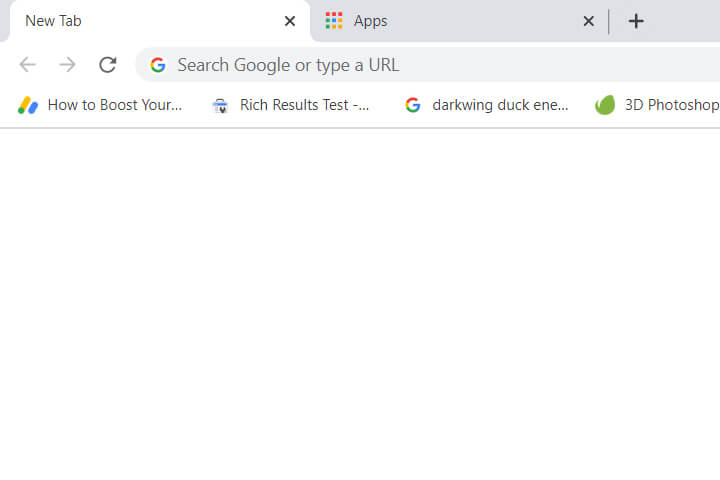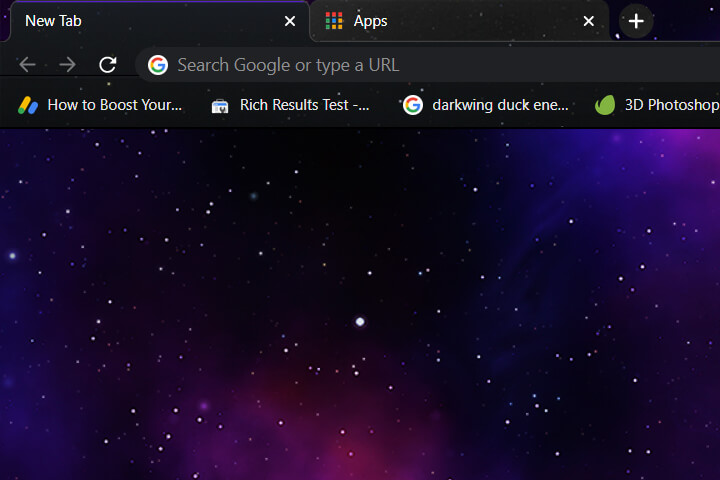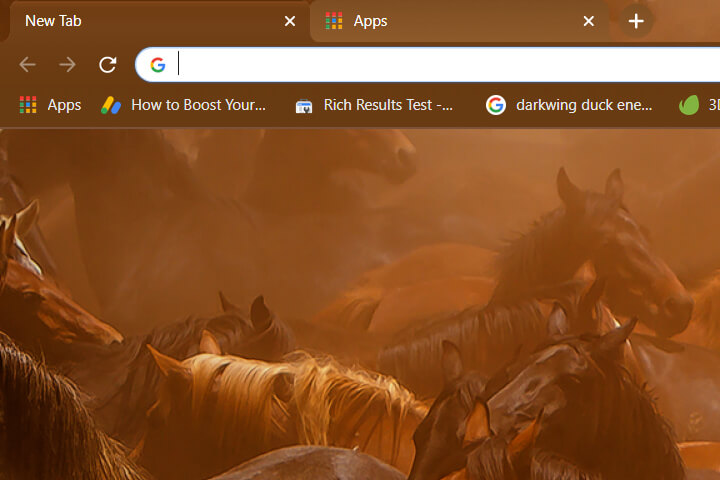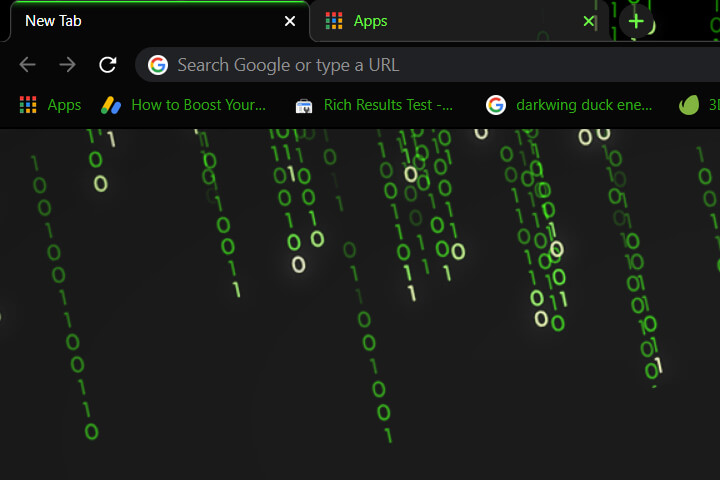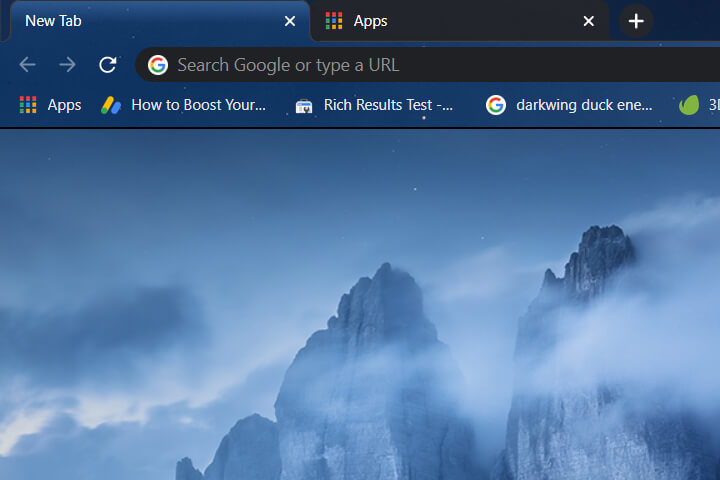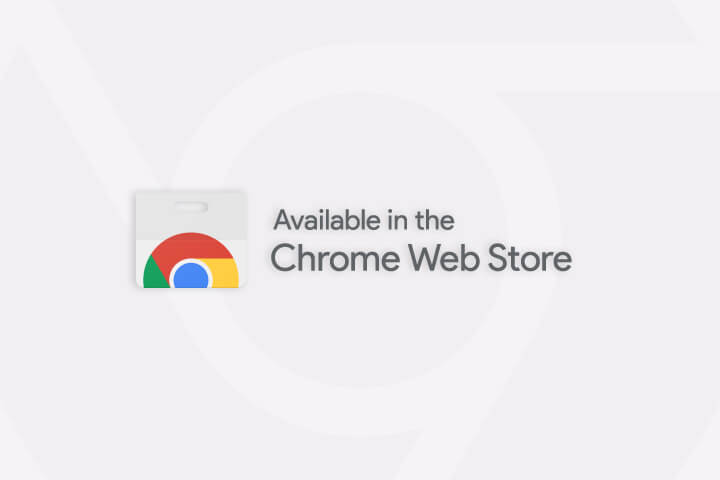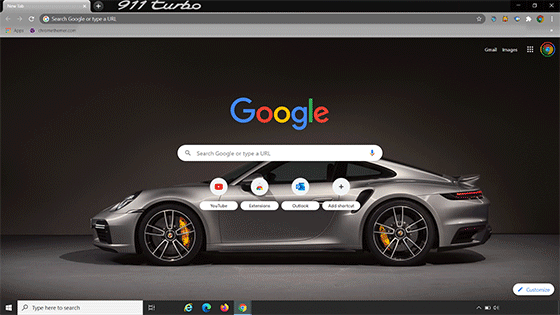Chrome is constantly being developed and cared for by the good people at Google.
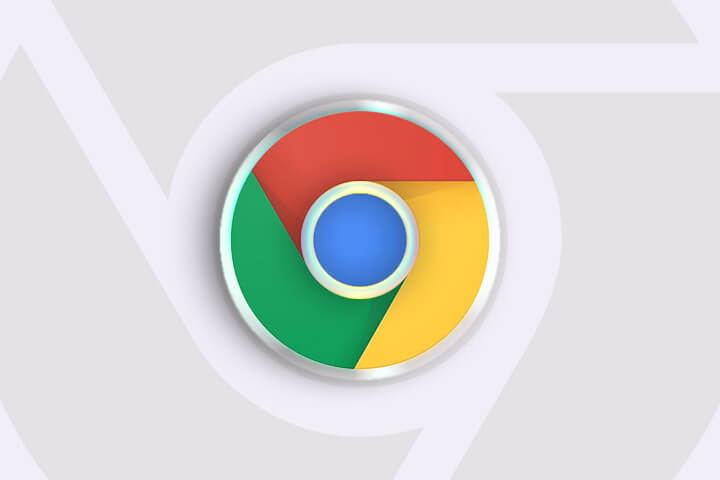 illustration purpose only
illustration purpose only
This web browser has many cool features and it's designed to help you work smarter, faster, and keep you safe while you are browsing the internet.
Chrome offers a wide range of free themes and extensions you can add to your browser. Themes and Extensions are easily installable with just a simple click, tap, or touch, depending on your device type.
An interesting fact is that Word press has also released various extensions for Chrome now, with the help of new word press plugin bundles. These plug-ins are similar to themes in that, they enhance and modify the features of other web browsers and websites through word press.
Chrome Themes though are packaged like extensions, but their main purpose is to make your browser look different.
What Changes?
You still keep all the functionality and capability that Chrome offers you for free b.t.w, but you also get to decide what you want your browser to look like. It's kinda personal and totally up to your own imagination.
It's Appearance.
You can practically add any background image you like to your browser, change the toolbar and new-tab up, or re-create an entire theme from scratch.
Downloading and removing themes are super easy and here are just a few tips that you might find helpful and useful.
Where to Get and How to install Themes?
Chromethemer.com is a ok place to start if you are looking for something custom and different and of the highest quality, but there are so many other places too and people who make their own.
The best place to start is in the store ...
Here are just some steps you’ll want to follow to get your theme installed quickly:
Firstly open up your Chrome and then search for web store.
Type “themes” in the bar, select a category of your choice and you’ll see several themes appearing on your screen.
Once you are satisfied with a particular theme select it to open that theme page.
Add the selected theme to Chrome by clicking on the add option. Your Chrome theme gets synced to your Google account automatically, so even if you log in to your account from some other device, you’ll still get to use your selected theme.
How to Remove Your Google Chrome Theme?
The process of removing a theme is as simple as installing one, so if you want to switch to the classic theme of the chrome then you’ll have to follow these steps.
Click the top right corner of your Google Chrome.
Go to the basic settings of your Google Chrome.
Select the option of “restore to the default settings”; this way you will get your old theme back. In case, you want to change your theme or add a new one from the web store, then the process will be merely the same.
How to customize your Google Chrome Theme?
A customized theme makes Google Chrome very private and personalized for you. You can either install a pre-made theme, customize your browser with the built-in customize feature available in Chrome, or go ahead and try themebeta, which has a super easy to follow theme creator that you can use for free.
So following are some basic steps to help you get your Chrome customized on Themebeta.
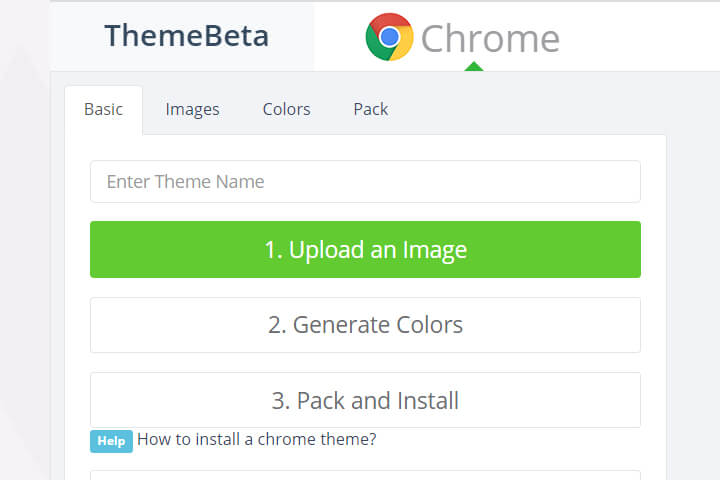
paletteTheme Creator
Offered by ThemeBeta.com
First step is to open Chrome and sign in to your Google account if you have one.
Navigate over to the online theme creator here.
Then go to the menu option on the left and start following the procedure step by step.
First thing you would have to do is to create a name for your theme.
Now upload the picture you have already selected for your theme.
In the list, press on the “Generate Colors” icon. This will help you edit your Chrome according to the image that you have uploaded.
For editing the colors, you can click on the “Colors” icon and it will lead you to the site where you can edit and change the colors of your theme, even if you want to give different colors to each part of your theme, it will let you do that too.
After that you’ll have to click the “Pack and Install” option, and as a result, your edited theme will be downloaded.
Now drop your file on the Chrome extension URL.
At last, Chrome will give you an option that if you want to add Theme Beta, on which you’ll have to click “Add Theme” and your theme will be installed.
My Favorite Themes
Here are some of the best Chrome themes you can find on chromethemer:
Well, these are not all the theme options you have, if you explore more you’ll find your best choice without any hassle.
Since the launch of Google Chrome, with its various eCommerce services, the audience is admiring this application and with various e-commerce and now it has been observed that with its Google Chrome features, it is being used more than ever.
So, what are you waiting for?
Go and get your themes and make your Chrome time fun for you.